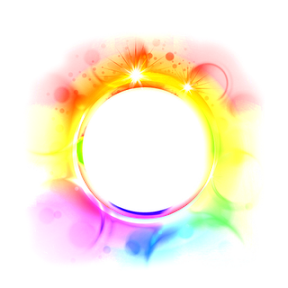Unique Info this time about one of the tricks to make a dynamic background image blog. This trick uses a simple JQuery devoted to create a moving background image (Scrolling Background). This script makes a blog background image moves vertically from the bottom to the top. For bloggers who want to try it please be listened tricks to make scrolling background below.

- Login » blogger.
- Draft »Edit HTML.
- If you have not used the code JQuery JQuery you please put the following code just above the code </ head> .
- Copy-Paste the following code just above the code </ head> .
- Copy-Paste the following CSS code just above the code </ head>
to set the background image. You can change the background
image to which you want to change the address of hosting images on the
CSS code below to the address you have chosen an image hosting.
- Description:
- repeat / / Repetition of images x and y directions.- repeat-x / / Repeating images horizontally only.
- repeat-y / / Repetition vertical images only.
- http://3.bp.blogspot.com/-tS5lZKl3Qag/TtjQUfMzi2I/AAAAAAAAAkA/QZc2FwvhW4o/s200/bg.gif / / URL Link gambar.- Center / / location in the middle of the screen image.- Left / / What image is on the left image.
- Right / / What image is on the right image.
Background Image Options

https://blogger.googleusercontent.com/img/b/R29vZ2xl/AVvXsEjMF2P6LuiX1Qaja3cvIyUUA3g0194NIf8WaFAjxUUbZh8IG3FSyEl6E5ZxpTI7F7X5cjIRyAseV2ihSwO9Qw0-VzYnJt9jZCNp7Tr1tBEIkPQL2yiOqigNBbFKvI0XqGdTQF3lDEsRSSID/s800/bg.gif
https://blogger.googleusercontent.com/img/b/R29vZ2xl/AVvXsEhuULE6oueF9BANNNdHVeaM6B2wDn-wvlq-US5nW7wM9N0llb9pNkUkZwqpyjbwNzGi6SNUZA3CxegI9oNIrtlmamV44SwJzafqtQGcxeGPN0ruTXk5p4iMGoFCW-CSz-z6-Tw8tCSGWne0/s800/bg_star.png
https://blogger.googleusercontent.com/img/b/R29vZ2xl/AVvXsEiRO_cUM-OWUYCtqeqgmVrPj3kUnc97qZtb_W_y0Utx8yfvwSIv4ehIlnOBTW55R-PZhJJH6NgRhdEmZh-j0pUDQZpYMf0jNJ7gkqHdEuGGfTyC5gKHEanuCPjobGRDLRt0J1LuGmoHO4J8/s800/bg-clouds.jpg
https://blogger.googleusercontent.com/img/b/R29vZ2xl/AVvXsEjiiv-VI_FxkNX46AN48MVb9Lhnf8vNwsmc_yLoj1imw_QynsCauqmZTN0YBA62XTOAAGRCl4ViNXsKFU08GTrky7kxRqCWliaW5RqDKtmWxv8s1JPtx9KdeBvrKTr-b2M6Pfh8uJHUO5Z7/s800/skull-fire-monozcore.png
https://blogger.googleusercontent.com/img/b/R29vZ2xl/AVvXsEi4l0A2wC-ZleslVSuq1tdf3PMVvMrs6k8Lky4MwfUF9oXrTgMiYOrsA4q4KJk1rUpqKgkOlQ3KE1ttSpejA_xObHJlfcXCsazUr__vfPKf1ZjnYPqlY-yJMvt9Ob_MfRlGAZ_-BFwS-vJs/s800/dance_flow.png
https://blogger.googleusercontent.com/img/b/R29vZ2xl/AVvXsEjqPrusfEhxfeKiFf7qiXZJxrHupXpucV-AEi1wC3mFPOJeoGMpCF9Eq80H19umvpfMSZNUOhJIstifa6jBVXPvkN7MEr0mcKo_4h-HLTuD5DCAoFEP0rEGv3zjkIWNZvjcae3Y1uzCNtDg/s800/ThighHeels.png
https://blogger.googleusercontent.com/img/b/R29vZ2xl/AVvXsEiJ0iyFS68VjPVkXOR0XfEp3nR1eON8sgggcUT541sXOoBOMQORk-fulPPo4rhkEZjtLht1FkZK-LcRiYAS6_645Q9RdAsKMtuEi78_lt_Jn9nzGveBd57j_N4mlNyYfcQsRNJUX5i31vSq/s800/animated%2520stars.gif
https://blogger.googleusercontent.com/img/b/R29vZ2xl/AVvXsEj-IJQL6Rc6T0CKxqJ1NGZXbPIRgcYxR226SBDjKZVCGfo04hm67vAVz5ptf0rB6STfDL8uEQNtrJI2pWP0Y7jyTqYoHIdL8slj_UCJ-rhsrxMyvfMGPAHGv6xOl509SjQGozvhMzraCMZY/s800/animated%2520blue%2520stars.gif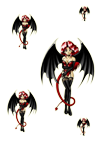
https://blogger.googleusercontent.com/img/b/R29vZ2xl/AVvXsEi4yGEv80jjJ8J5xLT6Kne1K2ALhLidLg472IZ0DV8HWkPBqZNQELrv2JEgF6heUlHJwfIsNIttQd-nLluiiSxbDMxFIZBaRrD3NaoDl6cGezYMY3sdlOcWY0xoOyoq6fkkvJ0bUskqHPSH/s800/devil_angel_lolita_bg.png
.:Luck:.
The Best Technic